How to efficiently manage ads in WordPress with the News Portal Pro? —Step-by-Step guide
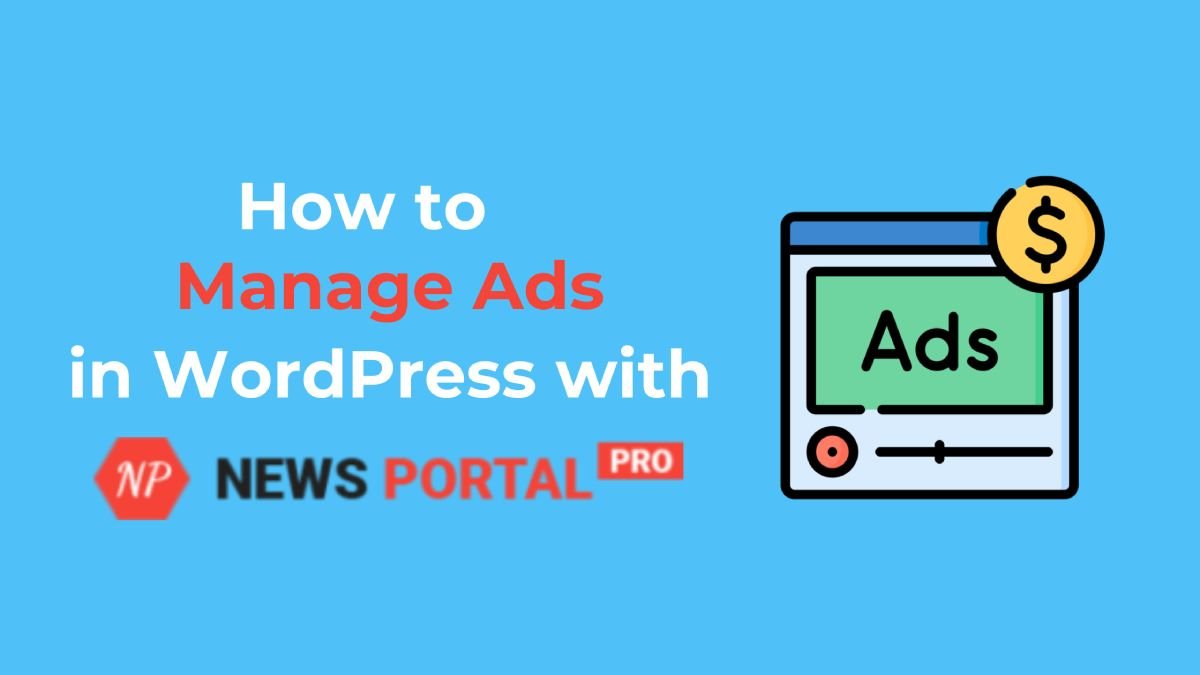
To manage ads in WordPress, it is very essential to have proper resources like themes and plugins in your website. Similarly, if you are a News Portal Pro user, managing advertisements for monetizing your site is a very easy task to do.
Let’s learn how to manage ads in WordPress with News Portal Pro!
Why Manage Ads in WordPress with News Portal Pro
Ads or advertisements are one of the best ways to earn money online. Especially for news websites, ads can be the major source of finance that supports the business. And if you cannot properly manage
Having some perfect resources for proper ad management is crucial for any WordPress news site.
- You can have proper monetization options as your primary revenue source.
- If you properly manage your ads, your users won’t feel spammed with unnecessary advertisements all over your website.
- It will also be easy to track the ads, their performances and improve click-through rates and ROIs.
- Ad Networks Integrations like Google AdSense and Media.net will also be easily integrated due to your management for your website.
If you are one of our family using News Portal Pro as your primary theme for your news website, then we can help you in properly managing your ads for your website.
Header Ads with News Portal Pro
If you want to add ads in your header and don’t want to use any plugins for it,. then News Portal Pro has got you covered.
News Portal Pro comes with a header ad option for your site. If you don’t have advertising networks like Google AdSense integrated into your site and want to manually place ads,. This option will be truly beneficial for you to manage your ads in WordPress.
First of all, go to your WordPress Dashboard and activate the theme if you haven’t done it yet!
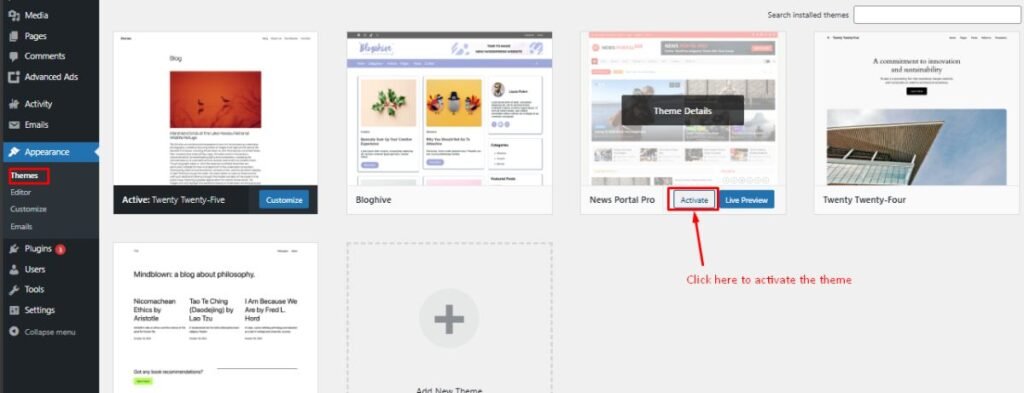
Then, go to the Customizer of the theme and navigate to the Widget option.
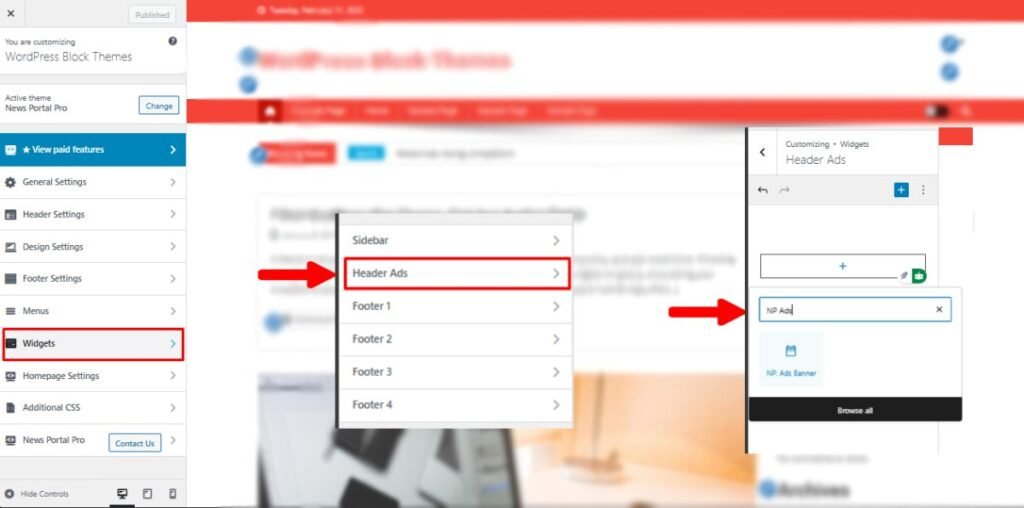
Then select the Header Ads option. In this option, you’ll be able to add a block to your header as a widget.
News Portal Pro has specifically made a custom block known as the ‘NP Ads Banner’. Use this block to add or manage your ads on your WordPress site.
Add a title, choose an image (make sure it is appropriate with your header section) and add a link to your ads in this widget. Check on “Open in new tab” to open the ads in the new tab in the user’s browser.
The rel attribute is necessary for providing specific instructions to the search engine for that link. For example, if you do not want the link juice to go to your sponsoring website, you can do rel="nofollow".
In this case, checking the rel attribute will automatically add rel="sponsored" to the link, which will notify the user that the link you’ve added is sponsored.
Make sure to publish the changes after you’re done with it.
Using Plugin to manage ads in WordPress
Another option to manage ads in WordPress can be using various plugins. With this step, you’ll have a little bit more option on where and how you want to add your advertisements.
News Portal Pro perfectly integrates with any of the themes of your choosing and you can use some of their functions within the theme as well.
Let’s look at some of the best ad management plugins that you can use for your site.
Best Ad Management Plugins in 2025
Advanced Ads
Trusted by 150K published, Advanced Ads lets you manage multiple numbers of ads on various sections of your site and target them based on various conditions like device, location, or page type. It can also be integrated with major networks like Google Ad Manager, making it one of the most versatile tools available.
Ad Inserter
This plugin is popular for its flexibility in placing an ad’s code anywhere on your site. It is also compatible with multiple ad networks and custom codes. Ad Insterer also offers you ad rotation and scheduling options for thoroughly managing your ads on your site.
AdRotate Banner Manager
Its best feature is its intuitive dashboard for managing banner ads. AdRotate Banner Manager offers features like ad rotation, scheduling, grouping and detailed statistics on impressions and clicks.
Ads by WP QUADS
Ads by WP QUADS is known for its extensive integration capabilities. This plugin works with multiple different ad networks and platforms and provides the ability to integrate custom codes. Use features like ad blocker detection, multiple ad placements and various targeting conditions to have a great deal of control over the advertisements appearing on your site.
AdSanity
On the premium side of things, Ad Sanity is a lightweight ad rotator, popular for its simplicity and speed. You can easily schedule ads, track clicks and views, and easily manage ad rotations bogging down your site.
Among these wonderful, we are going with Advanced Ads for this tutorial.
If you don’t know how to install a plugin, please visit this blog about installing plugins in your site
Ways to manage ads with Advanced Ads
There are two different ways that you can manage ads in WordPress using this plugin on your site. First, you can use the theme’s (News Portal Pro) widgets to add it in the functional areas like footers, sidebars and headers, and secondly, you can directly access the plugins to customize your ads.
With News Portal Pro and Advanced Ads
First of all, make sure that you have activated the theme and plugin.
Then, go to your customizer (Appearance > Customize, from the dashboard) and head to Widgets options.
Choose anyone of the options from Footers, Sidebars or Headers to proceed, and click on the ‘+’ icon on the customizer and search for “Advanced Ads.“.
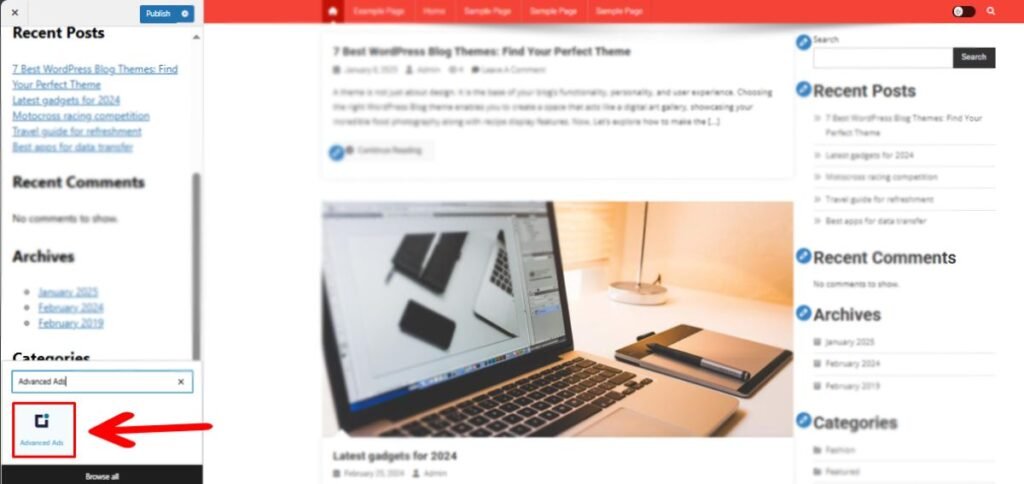
Please make sure to create ads from the Advanced Ads dashboard to be able to display them in the widget section. Check their documentation for more information.
Another option is that you use the plugin’s dashboard itself to add ads to your contents, pages and more.
Go to your preferred plugin dashboard, in this case the Advanced Ads settings (WordPress dashboard -> Advanced Ads -> Ads)
If you haven’t created any ads, click on the ‘New Ad’ button at the top. Add your title and choose the type of ad that you want to add to your post.
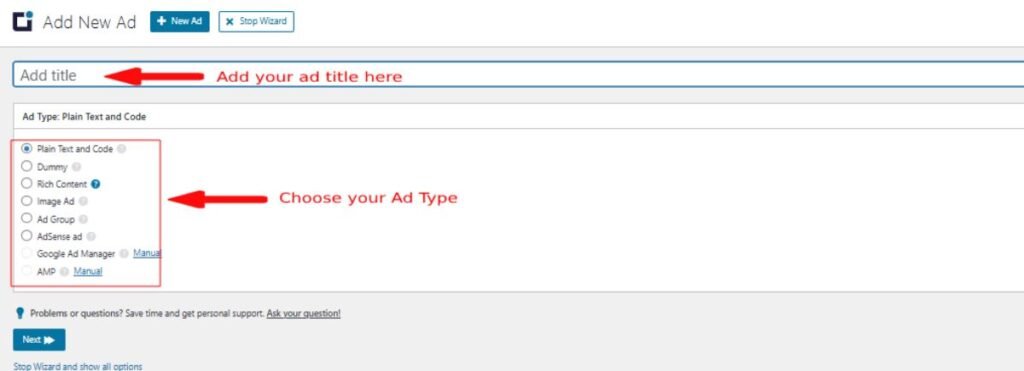
After choosing, follow up with configuring their parameters and other design options. Publish them when you’re ready to do so.
Properly manage ads in WordPress with Advanced Ads
Grouping and Rotating Your Ads: You can group your ads into various groups and rotate them throughout your site. In the group, you can randomize or show ordered ads and also see their usage details.
Managing Placements: Determining your ad placement can be important for maximum conversions. On the Advanced Ads, go to the Placement tab and choose various types of placement that you’d prefer for your site.
More options to configure: You’ll have more options to configure your ads, like determining whether to include your ads in the RSS feed or hide ads for specific user roles like author, subscriber and others. This will be beneficial for you to properly customize your advertisement and target the specific audience for better results.
Wrapping Up!
News Portal Pro comes with multiple more features than what we talked about. These features are effective for you if you want to create a wonderful news website with maximum features enabled. Aside from effectively managing ads, you can employ features like layouts, color options, ticker settings and many more.
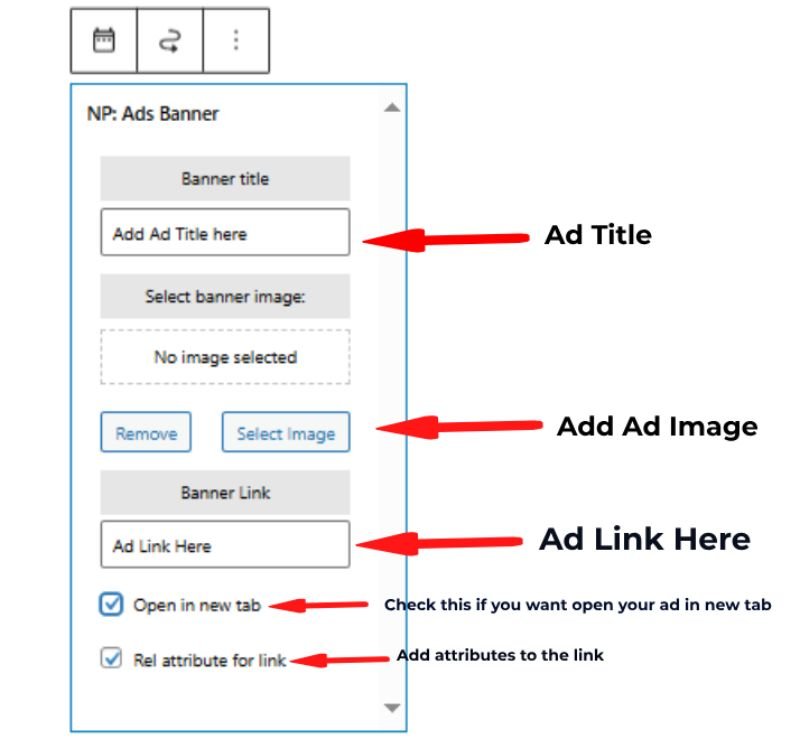
One thought on “How to efficiently manage ads in WordPress with the News Portal Pro? —Step-by-Step guide”