How to Fix the 500 Internal Server Error on WordPress: A Complete Solution
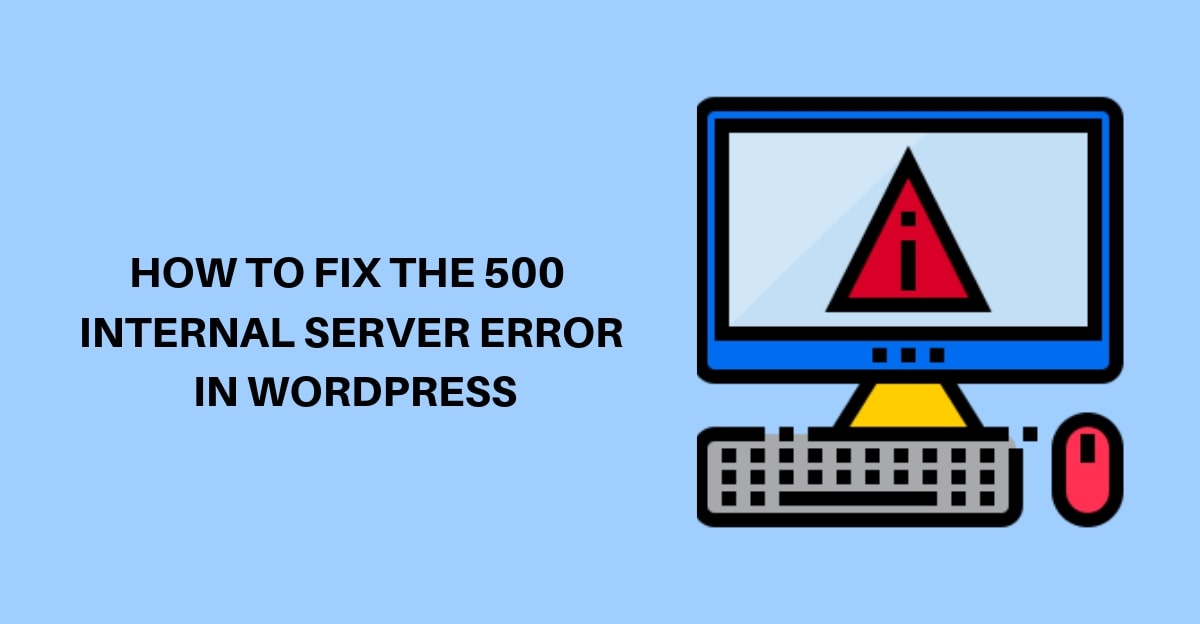
Are you facing 500 internal server errors on your WordPress website?
WordPress is a wonderful and most popular Content Management Software, but sometimes it can give errors too. WordPress’ users experience 500 internal server errors more frequently in comparison to other errors. It is the most frustrating error that requires a lot of time and attention. It doesn’t specify the root of the problem. So, you will have to go through a lot of troubleshooting in order to fix it.
What is 500 Internal Server Error on WordPress?
A server error 500 on WordPress is a message that appears when a website’s server is having trouble fulfilling a request. To put it in a perspective, it’s like when you ask a question to your website, and it fails to answer your question because the server is overwhelmed and cannot provide you with a proper answer. Error 500 is a general error that denotes that something is wrong on the server’s side. This error can disturb the normal functioning of your website, and it is ideal to fix it as soon as possible.
What are the possible causes of server error 500 on WordPress?
There maybe different type of reason why your website is facing such problems. They are:
Plugins and themes issues
Server Error 500 on WordPress can occur due to conflicts or compatibility issues within themes and plugins installed on your WordPress website. The issue could be solved if you just figure out which themes or plugins are causing the issues and deactivate or uninstall them. You can also identify the issued themes or plugins by switching to defaults.
Exhausted PHP memory limit
Another major cause of this problem is due to the exhaustion of PHP memory limit. This happens when your website requires more memory than the initial allocations. Increasing the PHP memory limit can help to solve this.
Corrupted files
Check out for corrupted configuration files of your website. Corrupted files within your WordPress installation can cause the server error. Replacing or repairing the corrupted files can help you fix this issue.
Misconfigured .htaccess file
The .htaccess file is a very important configuration file for your website. Slight misconfigurations can lead to this problem on WordPress. Carefully checking and correcting the .htaccess file can resolve the issues
Coding Issues
Check out for minor and major coding issues such as: syntax error, conflicts. These issues can also trigger a 500 server error. Fixing such issues can help you resolve the problem.
The solutions to fix 500 internal server error on WordPress
Here, we are going to learn complete solution on how to fix the 500 internal server error on WordPress. Follow the complete solution described below to fix the error in WordPress step by step.
Backup your WordPress Website
Before we begin, you should back up your website. In case something goes wrong while trying to fix this error, you can retrieve the website from a recent backup. So, it’s a good practice to back up before making any change.
Turn on Debugging on WordPress

You can turn on the WordPress debugging to specifically tell which plugin or theme caused the error on the screen, rather than displaying 500 internal server error on WordPress.
- Login to your site using FTP client.
- Go to the root directory and locate the wp-config.php file.
- Use FTP to edit wp-config.php.
- Search for WP-DEBUG within it.
- Now, set it to “true”.
define( ‘WP_DEBUG’, ‘TRUE’Now, check if the server error is replaced by another message that specifically tells you about the actual WordPress error. Continue reading to easily fix the 500 internal server error in WordPress dashboard.
Increase Your PHP Memory Limit
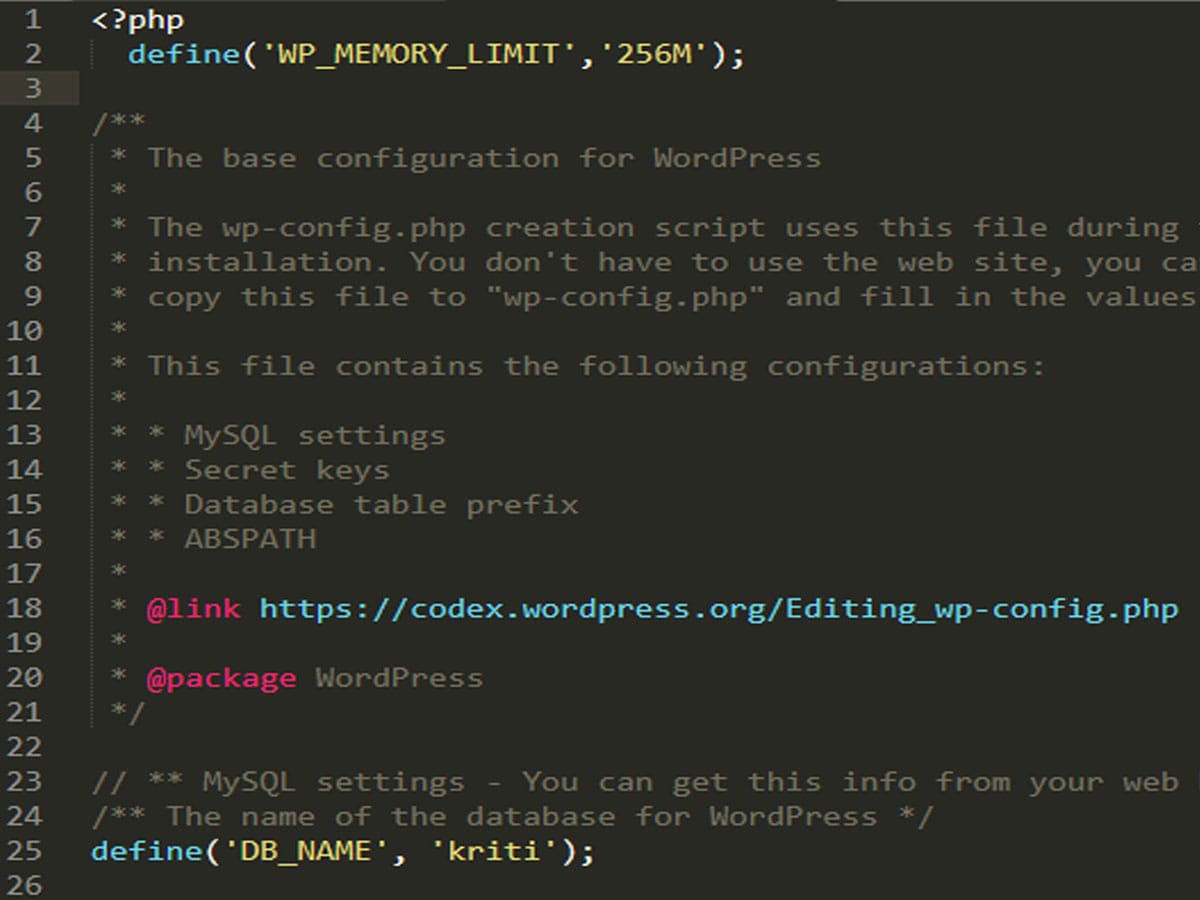
Exhausting memory limit can also cause this error on WordPress. You can fix it by increasing your PHP memory limit.
- Login using FTP or FileZilla app into cPanel dashboard of your hosting account.
- Go to the root directory, and locate the wp-config.php file.
- Download it to your computer.
- Open the file in text editor, and copy and paste this code right below the opening PHP tag.
define( ‘WP_MEMORY_LIMIT’, ‘64M’ )- Next, save and re-upload the file back into your server.
Corrupted .htaccess File
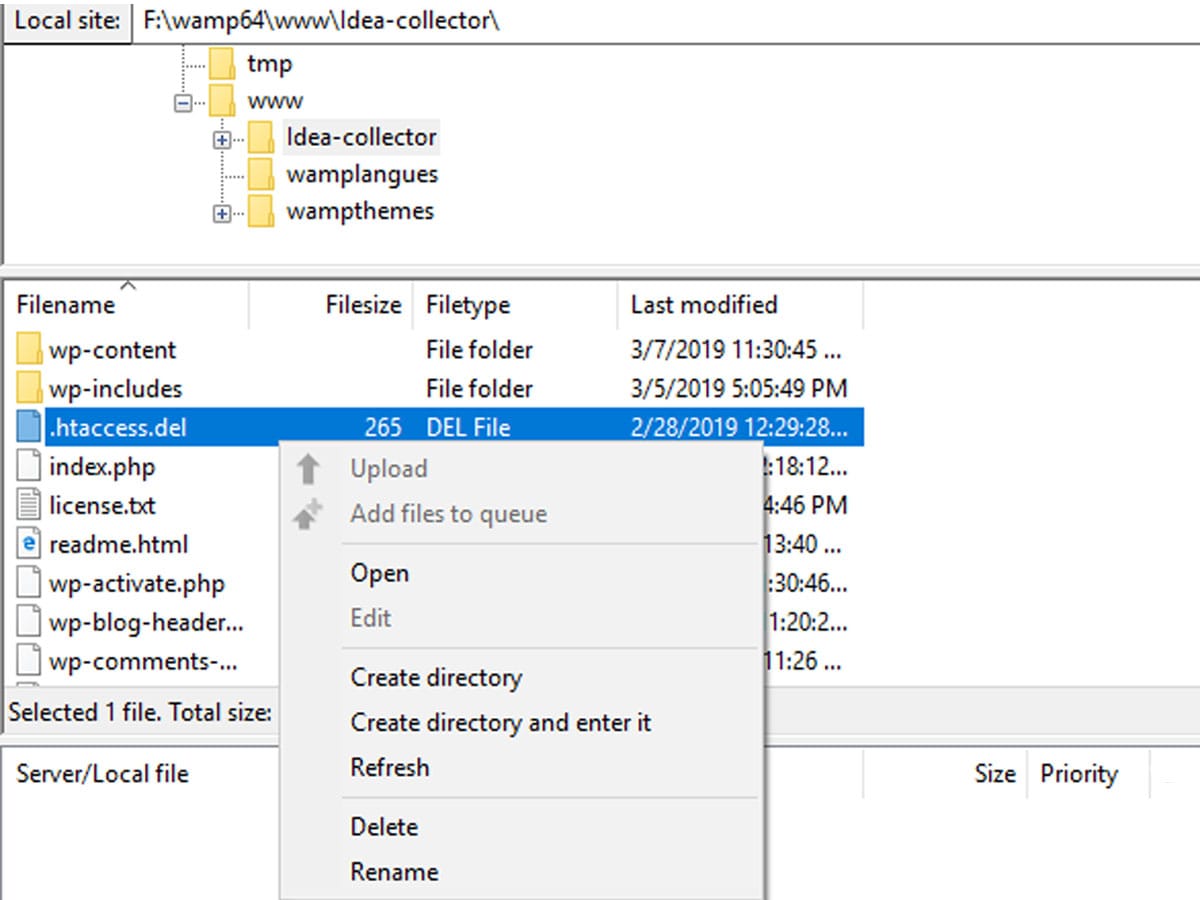
This is the simplest and most common method in practice to fix internal server error. The corrupted .htaccess file can also cause the error.
- Login to FTP or FileZilla app in cPanel dashboard of your hosting account.
- Locate the .htaccess file and rename it into any name like “.htaccess.del”.
Now, go back to your site and check whether the error is fixed or not. If the issue is fixed, then it indicates the error was caused by the corrupted .htaccess file.
- Next, Go to WordPress admin area>>settings>>permalinks. Click on the save button to create a new .htaccess file.
Deactivate All Plugins
If none of the above-given options fixes your problem, then it means the error is caused due to the poorly coded plugins or themes. It might also occur due to plugins incompatibility with each other. You can deactivate the defective plugin or themes.

- Go to the wp-admin area and deactivate the plugins and theme one by one.
- If you are unable to access the wp-admin area, then go to the root directory.
- Open wp-content and locate plugins. Then, rename the plugin to any name you prefer. This deactivates all the plugins.
Log in to your site and check if the error is fixed. Activate all the plugins one by one in order to find out which one caused the error. Again, rename it back to ‘plugins’. You can also ask your host for help and suggestions.
Wrapping Up
To wrap up, you can easily fix the 500 internal server error on WordPress by using the methods described above. Hope you find this article helpful to troubleshoot the 500 internal server error.
If you have any query, please write to us on the comment section below.
3 thoughts on “How to Fix the 500 Internal Server Error on WordPress: A Complete Solution”