How to install WordPress theme – Complete Guide for Beginners

Want to learn how to install a WordPress theme? Then you are on the right page!
As we know, WordPress was started as a great platform for blogging and content management systems (CMS). It is one of the most popular platforms on the planet, as it is responsible for almost half of the total websites on the Internet (approximately 43%). With the introduction of plugins, themes, and add-ons, it is hard not to use this amazing platform.
There are over 20,000 various types of WordPress as of 2024, meaning you will have your hands full with choosing the correct one best suited for your website. Furthermore, many beginners often make mistakes while properly installing a WordPress theme. Therefore, in this blog, you’ll learn how to install a WordPress theme very easily.
Check out our guide on Common mistakes beginners make when choosing a WordPress theme to make sure you don’t make them.
What is WordPress theme?
A WordPress theme serves as the visual and structural backbone of a WordPress website. It’s a comprehensive package of files, including PHP, CSS, and sometimes JavaScript, designed to determine how the content is presented on the frontend.
Themes play a crucial role in shaping the overall look and feel of a website, influencing elements such as layout, color schemes, fonts, and other stylistic aspects. They provide a user-friendly way for individuals and businesses to customize the appearance of their WordPress sites without altering the underlying content.
In addition to the visual elements, WordPress themes often come with varying degrees of built-in functionality. Some themes include specialized templates for specific page types, such as homepages, blog posts, and contact pages. Moreover, themes may offer additional features like customizable headers, footers, and widgets.
Users can further extend the capabilities of their themes by leveraging plugins or customizing the theme’s code. The flexibility and accessibility of WordPress themes contribute to their popularity, enabling users with diverse technical backgrounds to create professional-looking websites with ease.
Note: If you’re new to WordPress, you might be wondering about the difference between WordPress.org and WordPress.com
There are three different installation processes. Let’s move straight to the topic of how to install a WordPress theme:
- From WordPress Admin Dashboard
- By uploading a .zip file of the theme
- Via file transfer protocol (FTP),
How to install a WordPress theme from the WordPress admin dashboard?
The WordPress admin dashboard is the panel or page you’ll see when you login to your website using your login credentials.
If you don’t know how to go to page where you can just write /wp-admin after your website’s URL,
https://yourwebsiteurl.com/wp-adminThen use your username and password that you created to login to your WordPress dashboard.
After you have successfully logged in,
- Go to Appearance >> Themes
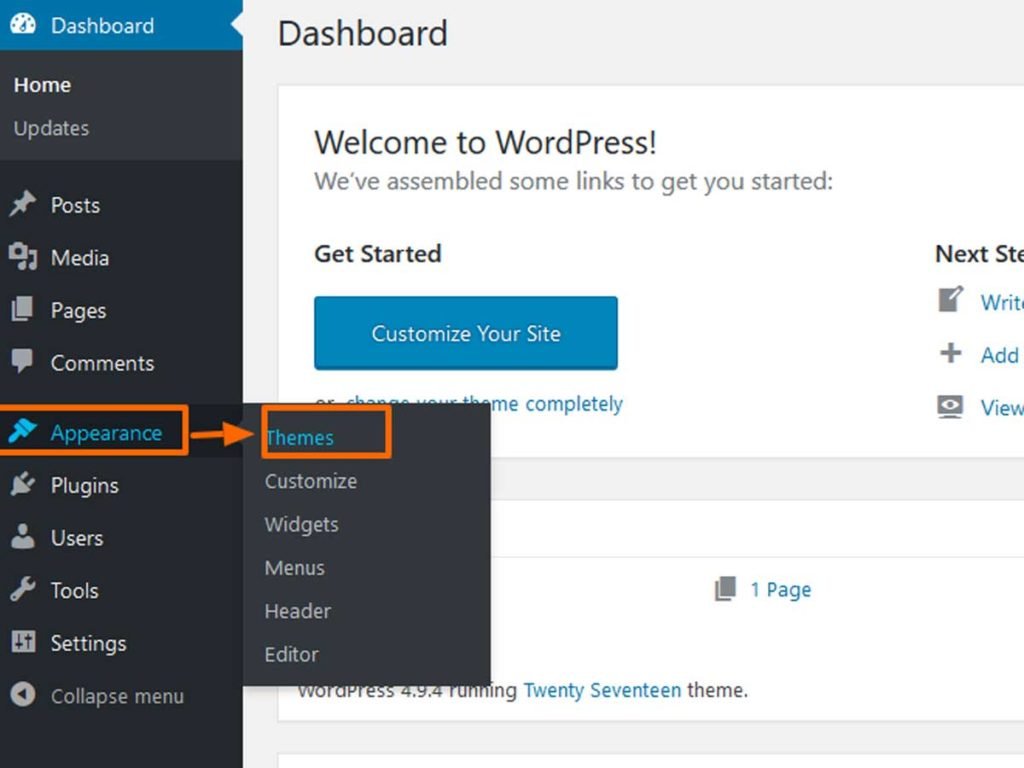
- Click on the “Add New” button at the top.
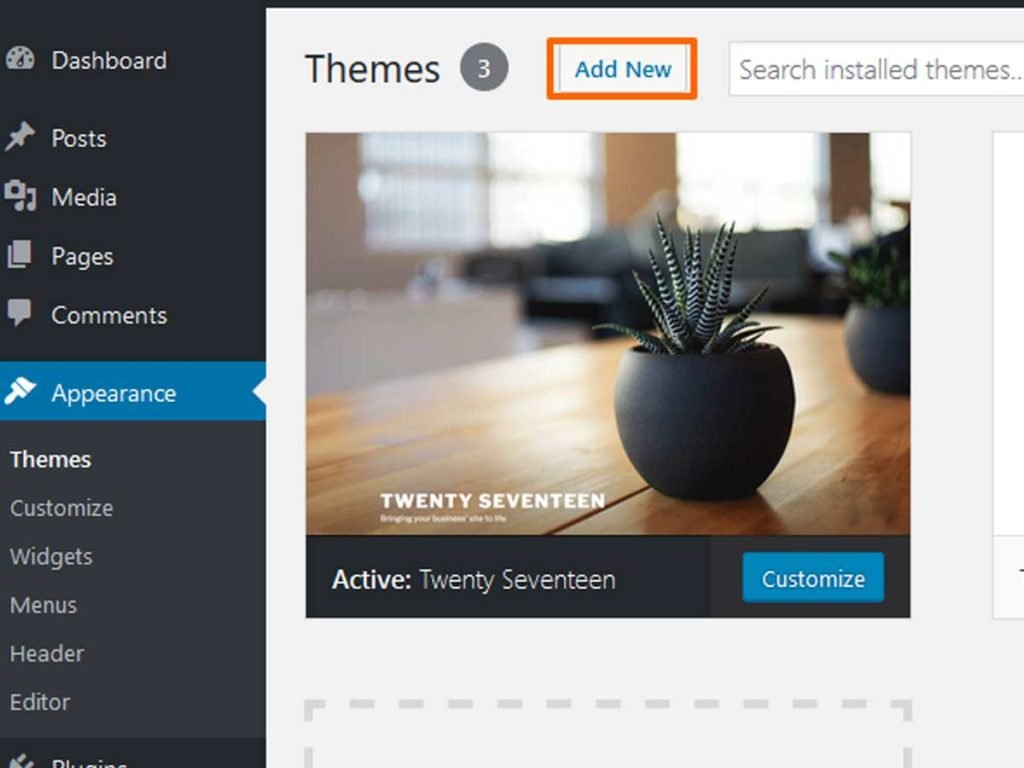
On the next screen, you’ll see thousands of themes sorted by popular, latest, and featured, as well as other feature filters.
- For example, we’ll search the magazine theme News Portal on the search button.
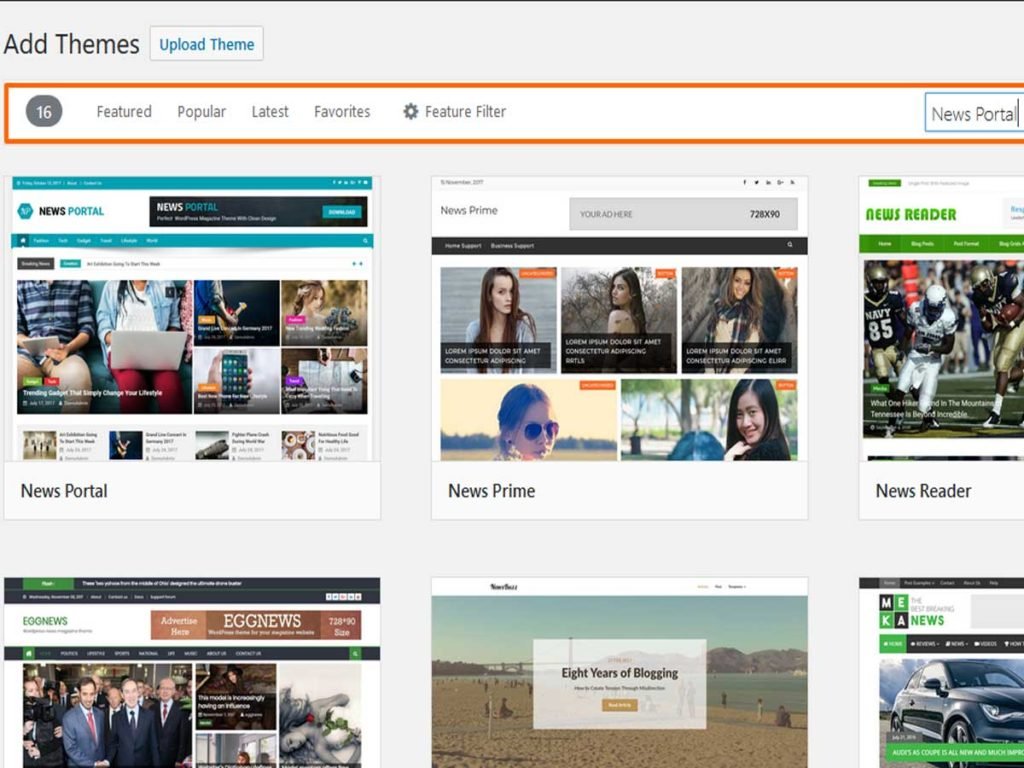
- Click on the “Install” button.
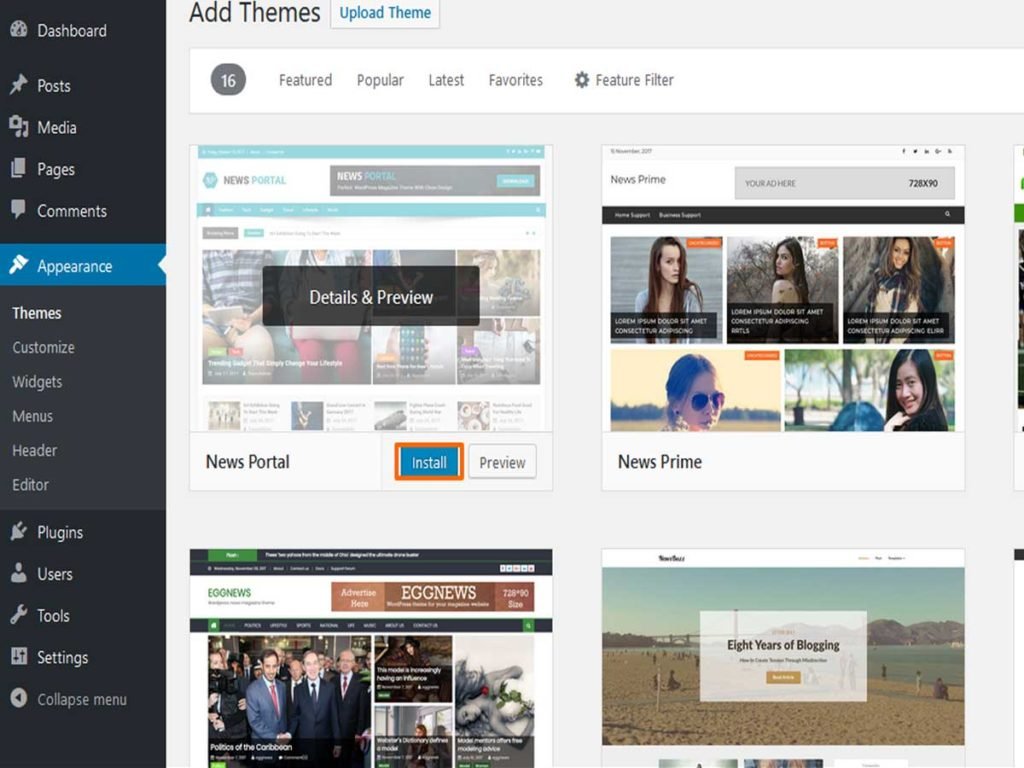
- After the installation process is completed,. Click on the “Activate” button.

Congratulation! You’ve successfully installed and activated the WordPress theme.
How to upload and install a WordPress theme?
If you want to install the premium WordPress theme purchased from other WordPress theme companies,. First, download the .zip files of the purchased theme, then login to the WordPress admin site.
- Go to Appearance >> Themes
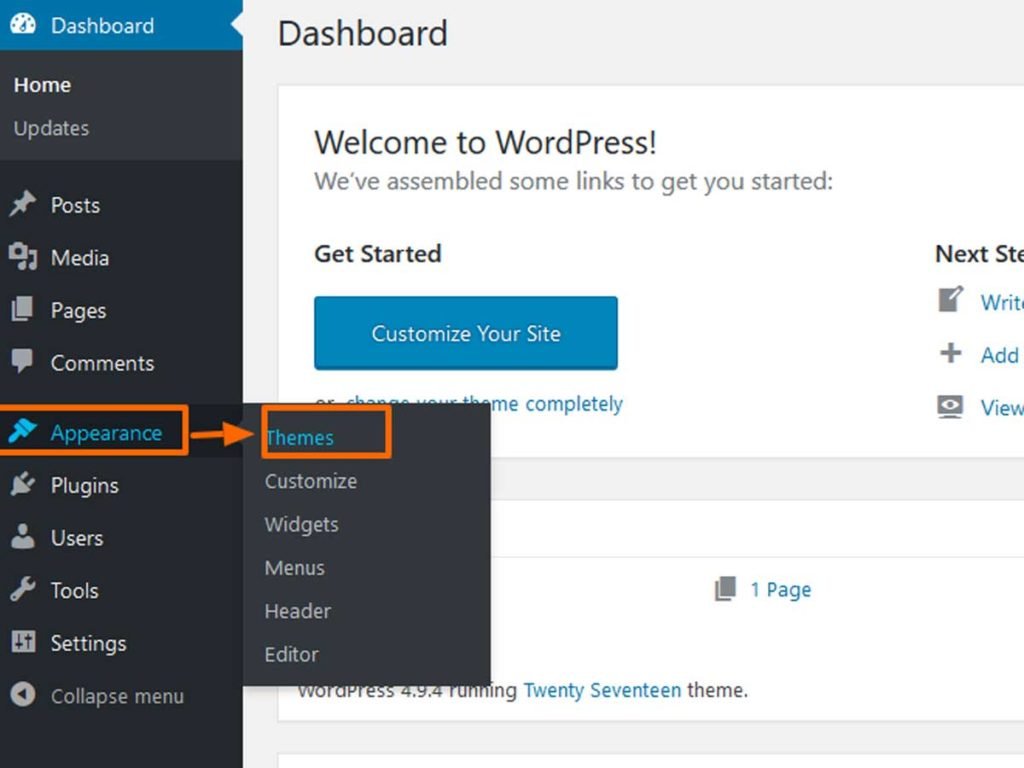
- Click on the “Add New” button at the top.
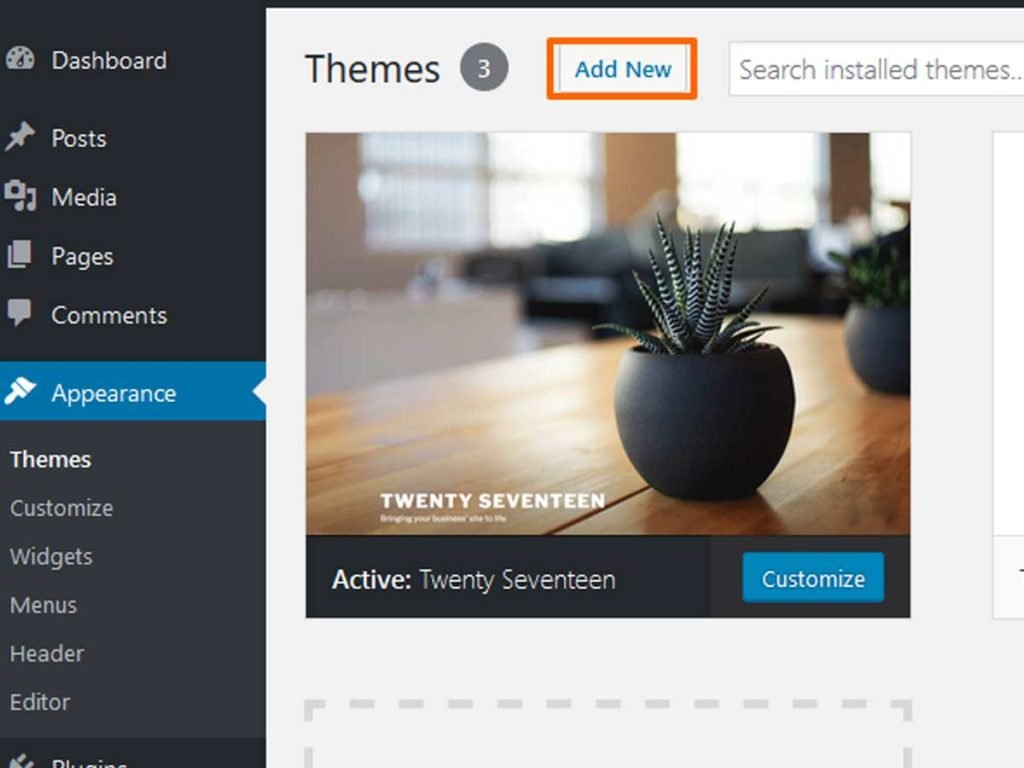
- You’ll see the “upload button” then click on it.

- Choose the file you have downloaded and click on the “Install Now” button.

- Click on the “Activate” button.
Congratulation! You’ve successfully installed and activated the WordPress theme.
How to install a WordPress theme via FTP?
- First, log into your site via FTP and browse to your folder located at wp-content/themes. After that, unzip the theme file you downloaded and upload only the extracted, unzipped theme’s folder to your server.
- Once the uploading is complete, log in to your WordPress site.
- Next, activate the theme Go to Appearance >> Themes.
These are the complete installation processes in different ways. I hope it will work for you.
If you’re a beginner and interested in starting a WordPress blog, then go for Blogging for beginners – How to start a WordPress blog
Thank you so much, this was so simple and clear….