How to fix WordPress Login Page Redirecting Issues
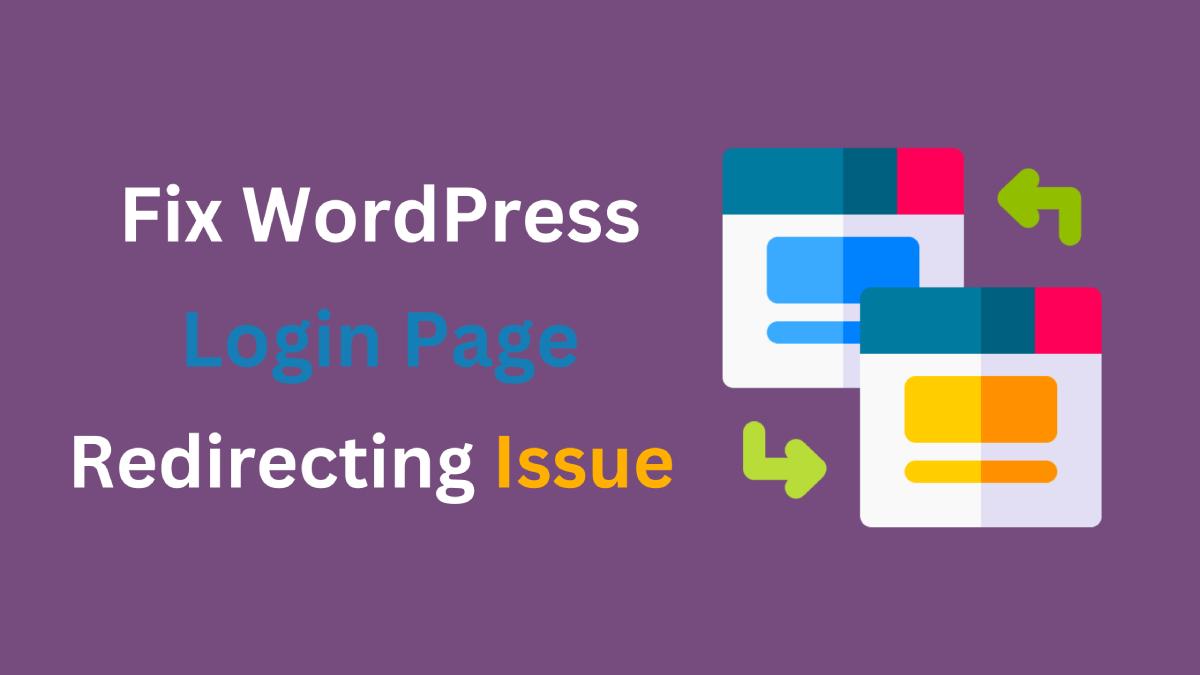
WordPress stands at the top of the CMS world with its limitless features and user-friendly interfaces. For those wanting to create a well-standing website in this competitive world, this CMS is the perfect solution. But the journey to the top is full of unprecedented obstacles and issues. One of them is the WordPress login page redirecting issue.
The frustration of being on a continuous loop is something that can only be felt by those who have faced it. Despite entering the correct login credentials, you are unable to access your admin login page.
This scenario is not just a minor inconvenience, as it can halt your site management progress, updates and necessary tools. Furthermore, this issue can hamper your user experience and possibly affect your website’s SEO.
Login Page Redirect in WordPress is a common issue that affects many users due to several potential factors. So, to solve this issue, understanding the causes of your redirect issues is the first major step you’ll have to take.
Causes of WordPress Login Page Redirecting Issues
Generally, the issue can stem from corrupted browser cookies and cache, a faulty .htaccess file, and conflicts in plugins and themes.
Each of these factors plays a significant role in the overall functionality of your WordPress site, and their malfunction can lead to the disruptive loop experienced during login attempts.
Besides this, login page redirecting issue can also be caused by other issues like internal server errors, etc.
But before you continue with the process of fixing your issue, it is important to back up your site and important resources somewhere safe.
Clear Cookies and Caches from your browser
At the core of many login issues lies the simple yet often overlooked aspect of browser cookies and cache. WordPress heavily relies on cookies for managing authentication and sessions for users.
Furthermore, the cache is responsible for enhancing user’s experiences by downloading and storing the site’s resources locally.
But sometimes caches and cookies might get corrupted and cause a login page redirect loop for your WordPress website. Clearing your cookies and caches is a crucial step to fixing this issue.
This process involves accessing your browser history (most probably in the settings of the browser, depending on the browser you use) and opting to remove all stored cookies and cached data.
This step forces your web browser to fetch the latest version of the site information, including the login page, resolving your redirect loop issue. It’s a straightforward procedure that can have immediate effects, making it a primary method for addressing the login redirect problem.
Fixing your .htaccess file
The .htaccess file is like a control panel for WordPress websites. It handles important things like security and changing web addresses.
But sometimes, it can get messed up by mistakes when people try to change it or when plugins mess with it. If this file gets messed up, it can cause problems like getting stuck in a loop when trying to log in, which makes it hard to access the backend of your website.
Fixing your .htaccess files means reverting to the default version of the file. To do so, you’ll have to access it through the root directory via your FTP (file transfer protocol) client or your hosting provider’s file manager.
- Go to your FTP client or hosting provider’s file manager.
- Locate .htaccess file and delete it.
- Afterwards, go to your WordPress dashboard, then to Settings > Permalinks
- Simply hit the Save Changes button without making any changes in the permalinks section. This will generate a new .htaccess file for your website.
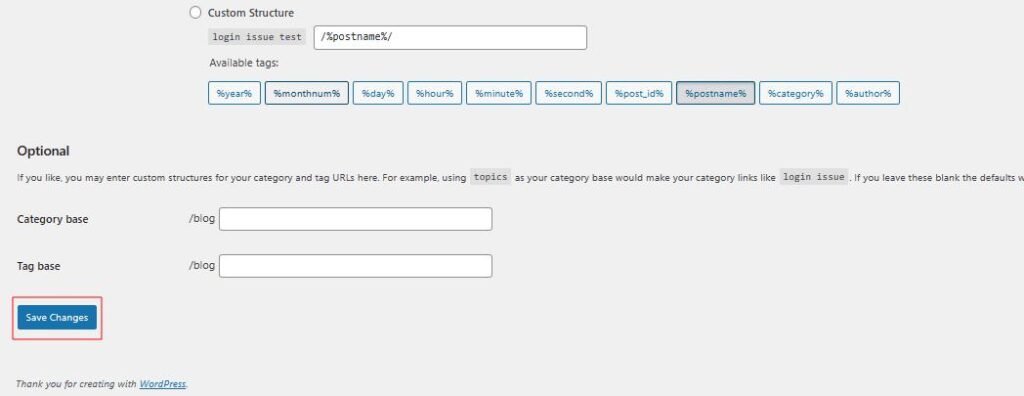
Deactivating your themes and plugins
Themes and plugins are mandatory resources for any WordPress website. They enhance the design and functions of the website. However, these extended functionalities might also be the source of conflicts and create issues like login page loops.
Deactivating potentially conflicting themes and plugins is a methodical process that requires patience. Therefore, it is recommended that you deactivate all of your plugins and revert back to the default theme provided by WordPress.
To deactivate all of your plugins on your site:
- Go to your website’s root folder and access the wp-content file directory using FTP or a file manager.
- Rename your plugin folder to something else, maybe plugins_test.
Once you’ve renamed the plugin folder, check if the issue is solved or not. If the issue has been solved, that means you have a corrupted plugin on your site.
To fix the specific corrupted plugin:
- Change the plugin folder to its default file name. WordPress will automatically inactivate all of your plugins.
- You can now login to your WordPress, as your corrupted plugin is inactive. Login to your dashboard, then activate all of your plugins.
- After that, again access your root folder and rename your specific plugin folders one by one. You can now login after you’ve renamed your corrupted plugin.
Remove the corrupted plugin from your website.
If that was not your ultimate solution, then disabling your activated theme might be the answer to solving the login page redirecting issue for WordPress.
To disable your activated WordPress theme,
- Access your theme’s folder from wp-content > themes, then rename it to something else as similar as the plugins like ‘theme_temp’.
- Save the changes and try to login to the dashboard again.
- If you can successfully login to your dashboard, then your activated theme is the one causing the problem.
Install the fresh copy of the theme, and if the problem still persists, contact support or switch to different themes.
Wrapping Up
WordPress login page redirecting issues can be a real headache for website administrators and users alike. These problems can arise from a variety of sources, but fortunately, the fixes are generally straightforward and can be implemented without much hassle.
While these solutions cover many of the common issues, it’s important to remember that each WordPress site is unique, and what works for one site may not work for another. If these steps don’t resolve your issue, it may be time to consult with a professional who can provide personalized assistance.
If you want more tutorials like this, then check out our resources site: WPAllResources
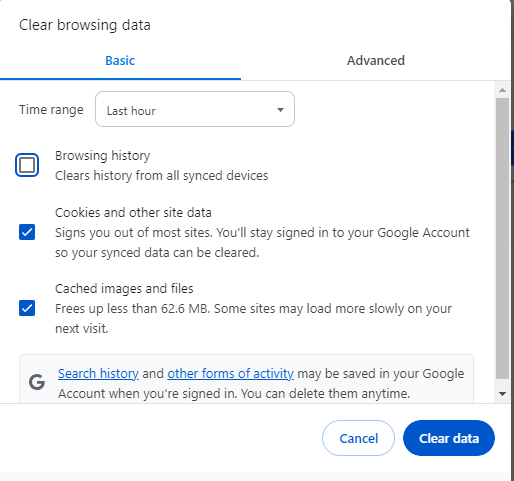
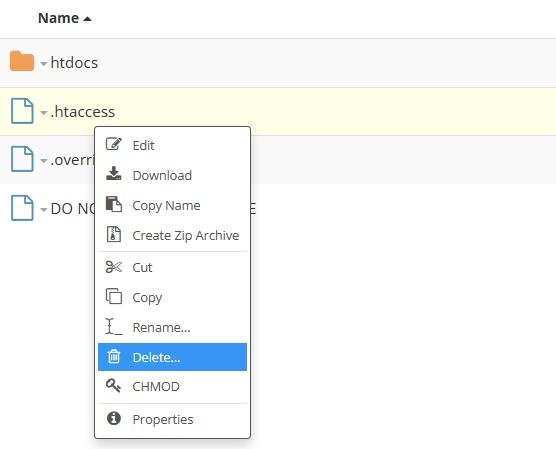

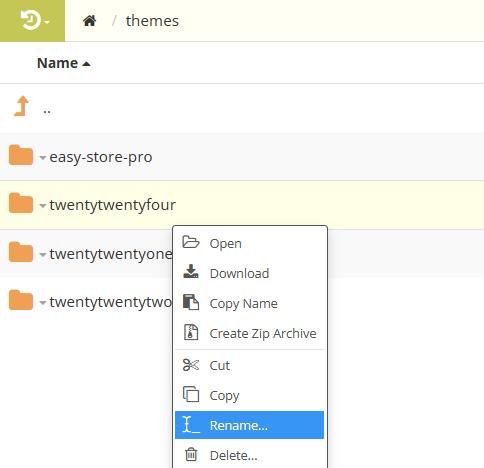
3 thoughts on “How to fix WordPress Login Page Redirecting Issues”