How to Add Google AdSense to your WordPress Site (Updated)
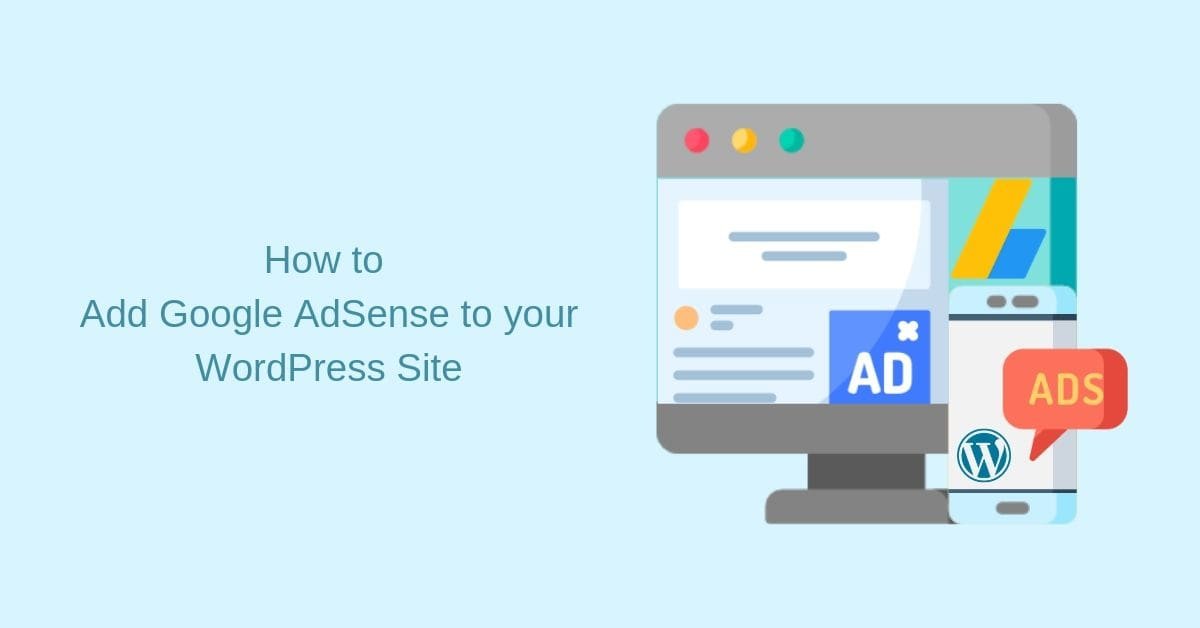
Do you want to earn money by displaying ads on your site? Learn how to add Google AdSense to your WordPress site to leverage that extra bit of income, which will be fruitful for your business.
Google AdSense is the best and easiest way to monetize your website. It specializes in creating and placing ads on your website. Google AdSense is super-easy to learn and start.
Today, we’ll learn how to add Google AdSense to your WordPress site and start earning money.
What is Google AdSense?
Google AdSense is a free platform that allows you to earn money by displaying targeted ads on your site.
Google AdSense is a popular advertising program. You can display targeted ads on this platform. It allows webmasters and bloggers to display ads that are relevant to the content of your website. The ads can be texts, images, videos, or animated videos.
This is a hassle-free platform where you don’t have to deal with advertisers or target specific ads for your users. The ads on your site aren’t random but smartly placed by Google. They determine what your site is about and pick ads relative to it.
Let’s say you are a blogger who publishes content about space travel. Google will then show ads for rocket-shaped backpacks or astronaut ice cream.
How do you earn money through Google AdSense?
Google AdSense generates revenue on a per-click basis. Hence, you’ll get money each time someone clicks on your link.
Imagine that your website is a cozy little shop on the Internet. You have various empty shelves where you can display ads. Now, there are lots of advertisers who will want to rent these spaces to showcase their advertisements.
Google AdSense will act like an auctioneer and invite various advertisers to bid for your space. The highest bidder gets to put their ad on your website. And you will earn a certain amount if someone clicks on the ads on your website.
All you have to do is add one piece of JavaScript code and Google will automatically show ads on your site.
Step 1: Create a Google AdSense Account
First of all, you’ll have to sign up for a Google AdSense account. It is the first step in website monetization.
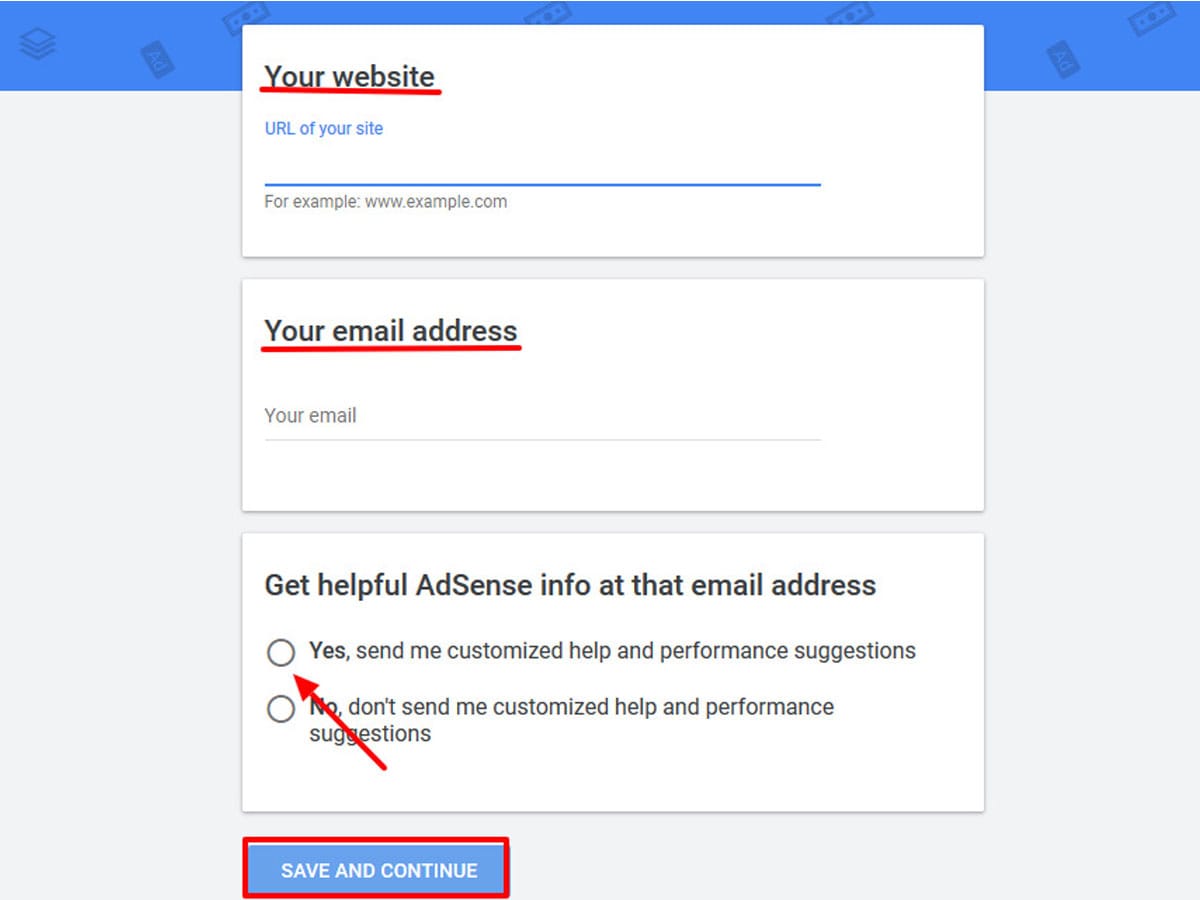
- Go to the Google AdSense website and click on the sign-up button.
- Next, enter your website URL and email address.
- Choose whether you want to receive help at your email address by selecting your preferred option and clicking the Save and Continue button.
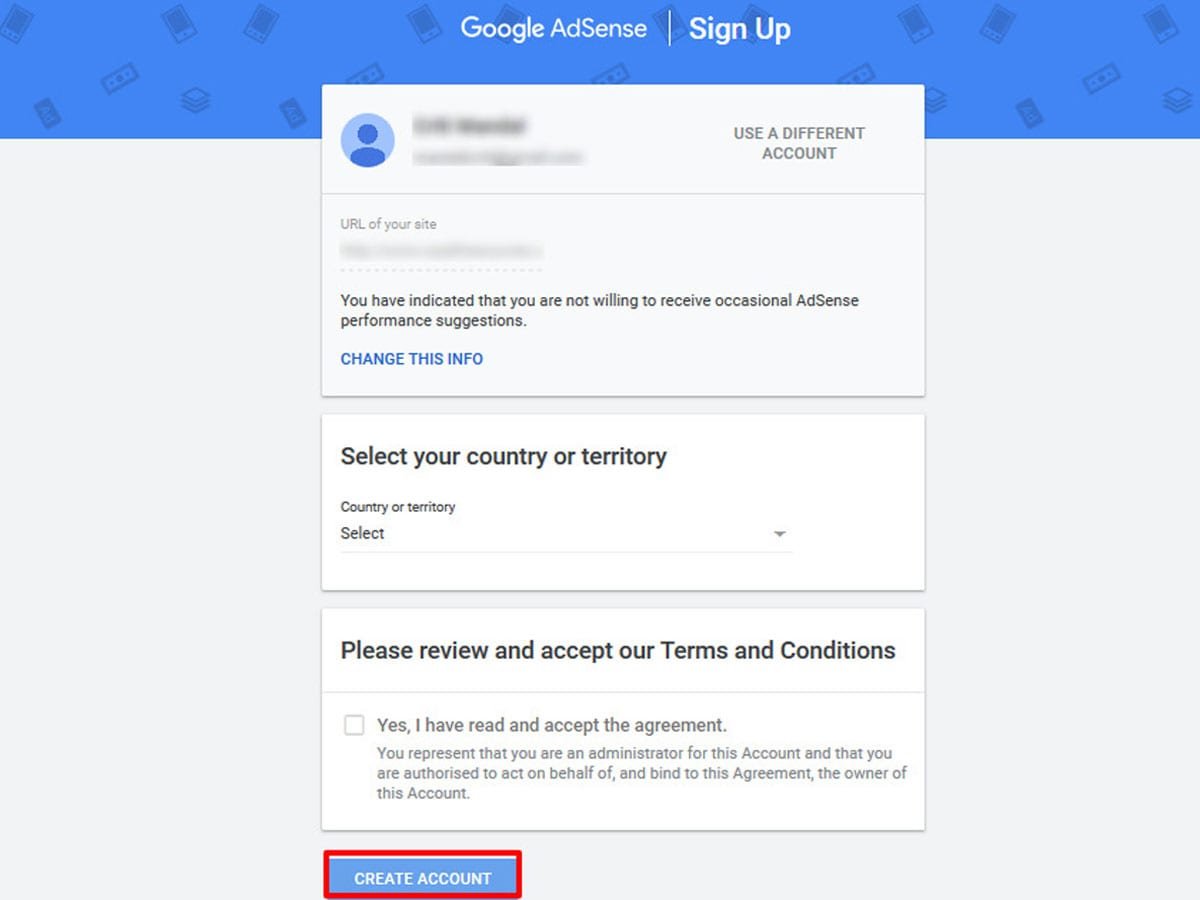
- Now, select the country. Then read and accept the terms and conditions of Google AdSense.
- Finally, click on the Create Account button.
Google will approve your application in a few days. Once they approve your request, you will receive an email and can then start creating ads.
Step 2: Create Google AdSense Unit
Now, it’s time to create a Google AdSense unit. An AdSense unit is one or more ads displayed due to an AdSense code. You can customize and manage ad units from your AdSense account.
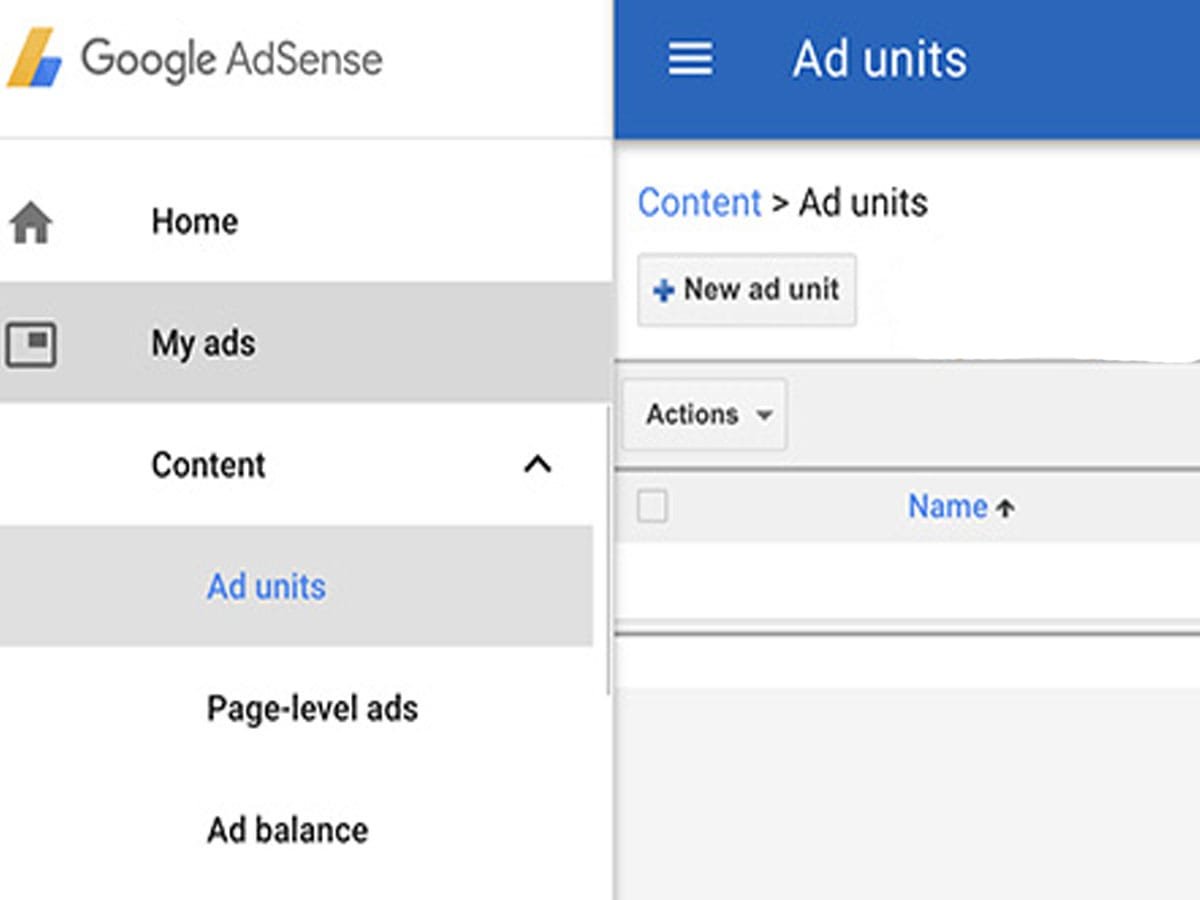
- Login to your AdSense account and go to My Ads > Content > Ad Units.
- Then click on the New Ad Unit button and choose an ad type.
- Give the new ad unit a proper name. The name is used only for internal purposes.
- Next, choose the ad size from the available options. You can choose from the recommended list for the best result.
- Next, select the type of ad. If you are not sure which type to use, simply choose the default text and display ads.
- You can also choose the Ad style to make your ad more suitable for your website design.
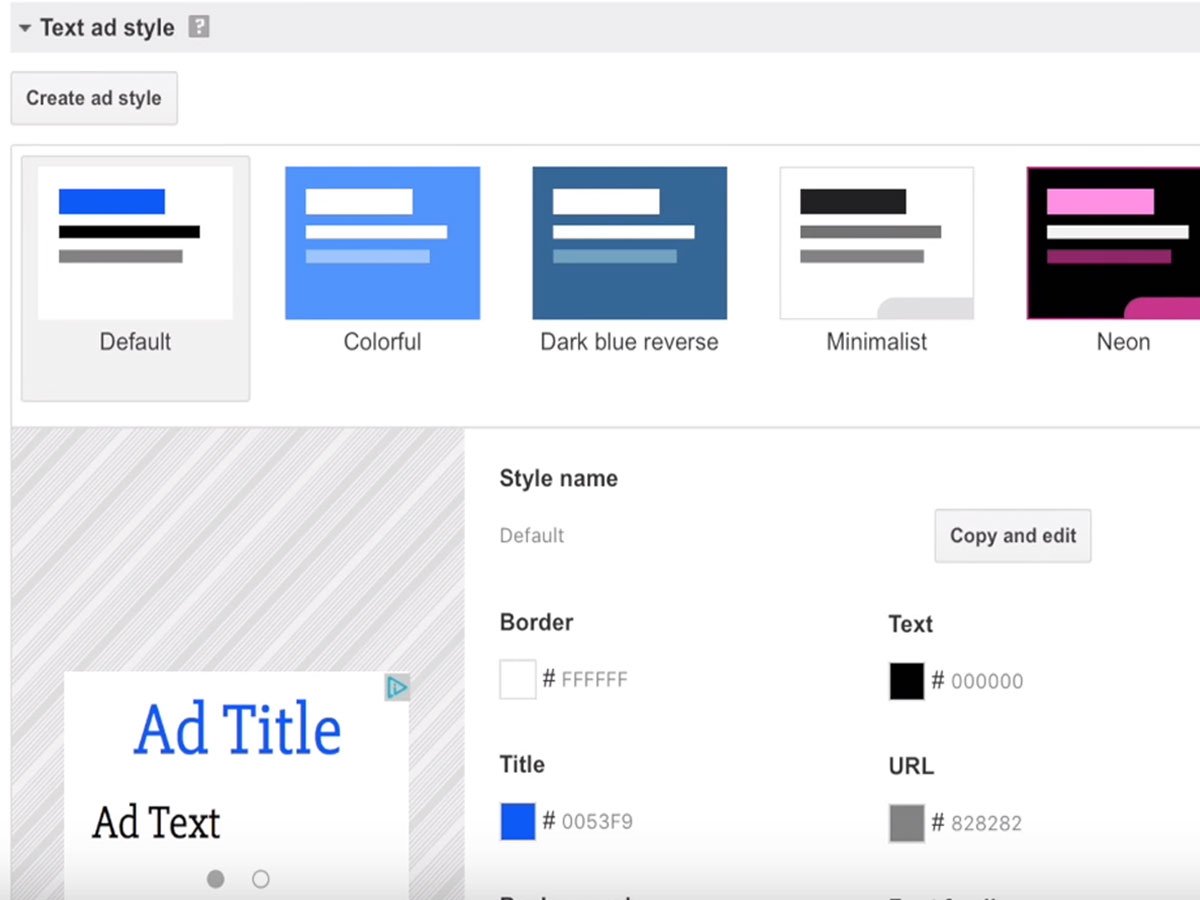
- The Custom Chanel menu option allows you to track the performance of the ad units. It is optional, so feel free to skip it.
- The last option is the backup ad unit. In this section, you can specify what you want to show if Google has no appropriate ad available.
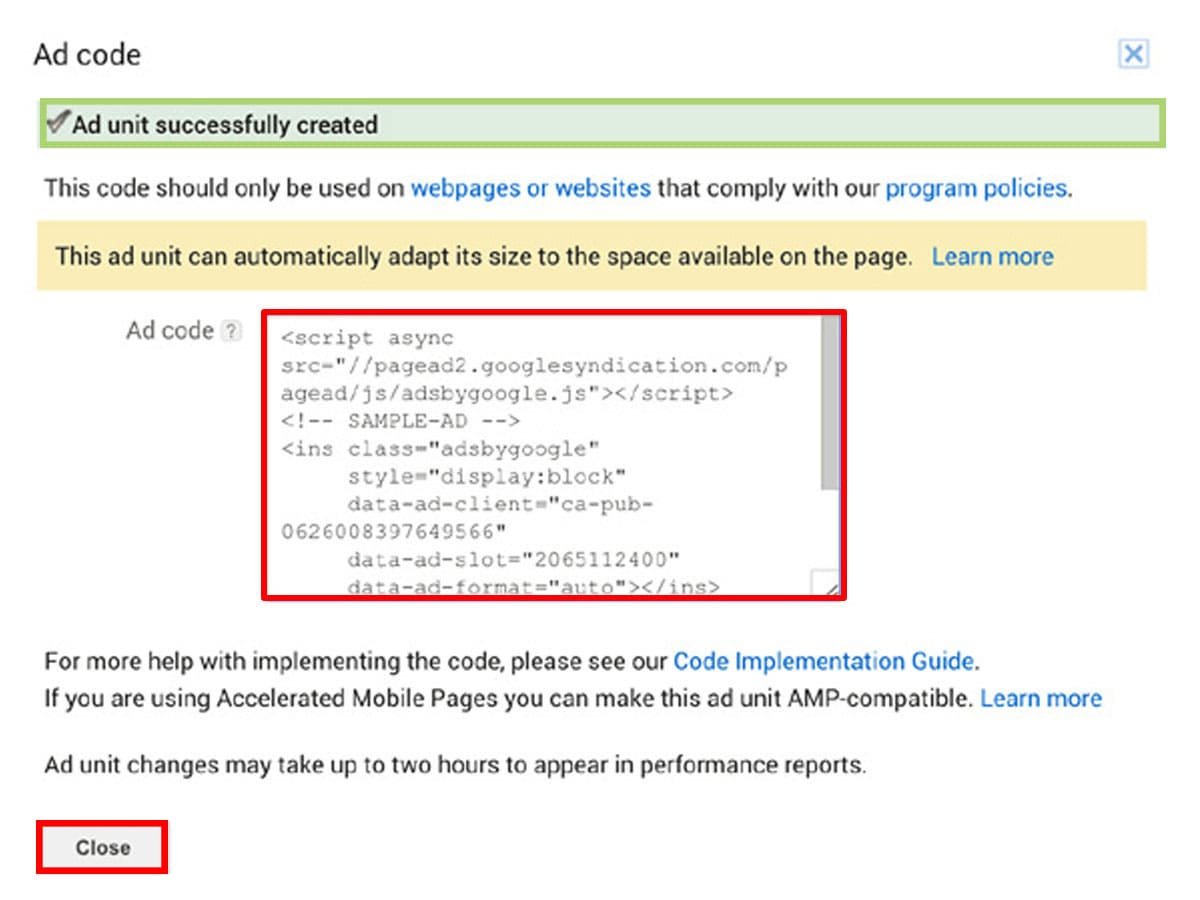
- Finally, click on the save and get the code button.
- Copy the JavaScript code and paste it on the notepad. You’ll need this code to add Google AdSense to your WordPress website.
You have successfully created your first Ad unit.
Step 3: Add Google AdSense to your WordPress Site
Now that you have created a Google AdSense account, the next step is to connect Google AdSense with WordPress. To do so, you’ll have to add an HTML code to your WordPress site.
You can insert the ads in the header, footer, sidebar or specific posts or pages of your site. I’ll insert the ad in the sidebar using widgets.
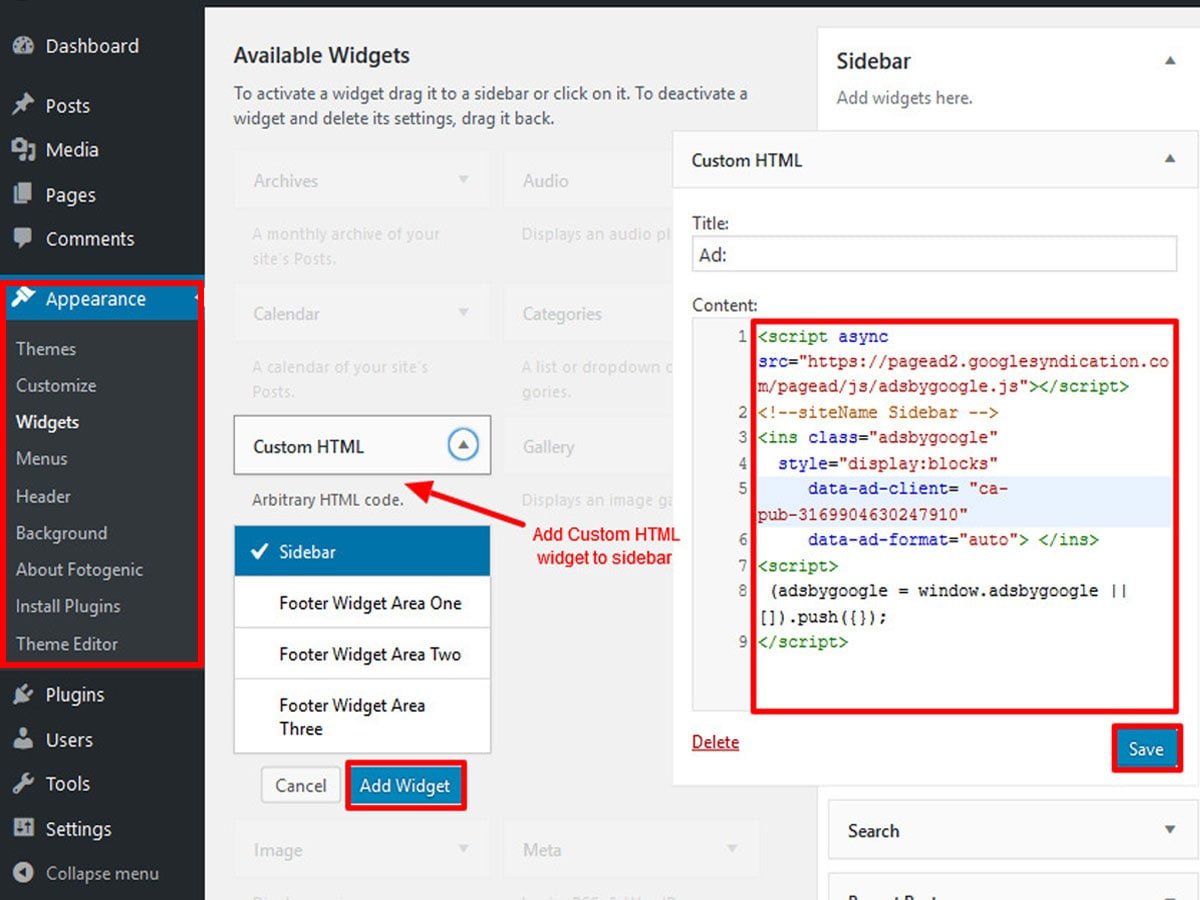
- Login to your WordPress admin area and navigate to Appearance > Widgets.
- Drag and drop the custom HTML widget from the left-hand side to the sidebar.
- Now, paste the AdSense code in there.
- Click on the save button to save changes.
Congratulations! You’ve effectively incorporated Google AdSense into your WordPress website. Take some time to observe how your ads are displayed on your site.
Google AdSense Best Practice Tips
The ad placement is the key when it comes to getting more clicks. The best placement for the ad is on the header right above your content and the best ad sizes are 336×280 and 300×250. This practice seems to have the best click-through rates. You can also install the AdSense optimized WordPress themes to increase revenue.
You might be tempted to click on your own add on the website or you might ask your family and friends to click on the add. However, you should not do that. Google uses multiple methods to find possible misuses of Google Adsense. They might ban you from the program as a punishment.
Wrapping Up
Before wrapping things up, it is important to note that while Google AdSense can be a great way to monetize your site, it’s not a get-rich-quick scheme. You will need to have a decent amount of traffic to your site in order to see significant earnings from Google AdSense.
Additionally, it’s important to follow Google’s policies and guidelines to ensure that you are in compliance and not at risk of being banned from the program.
Overall, adding Google AdSense to your WordPress site can be a great way to earn passive income from your website. Just be sure to do your research, follow best practices, and monitor your earnings to optimize your results. I hope you find this article helpful.
Don’t forget to follow us on Twitter and Facebook.
If you have any queries, write them to us in the comment section below.
You might also like to read our other informative article.
3 thoughts on “How to Add Google AdSense to your WordPress Site (Updated)”